Getting Started with Vuforia Ground Plane and Unity
Vuforia ground plane enables digital contents to be placed on horizontal planes as well as in mid air using anchor points. In this we are going to see how to get place digital contents on horizontal surface using vuforia horizontal plane.
Prerequisites
1. Unity version 2017.3 or newer
2. Ensure UnitySetup-Vuforia-AR-Support-for-Editor is installed. If not install it through Build Settings -> Player settings -> XR Settings and enable Vuforia Augmented Reality this will take you to the download page and downloads Vuforia for unity according to the unity version installed.
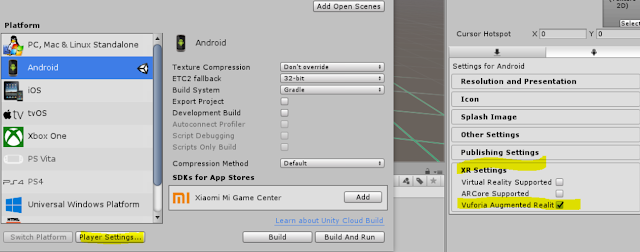
3. Now get back to unity Hirarchy view and remove the default camera, and add a ARCamera from Gameobject ->Vuforia-> ARCamera
4.Next add a Ground Plane Stage from Gameobject ->Vuforia-> Ground Plane -> Ground Plane Stage
5. Add a Plane Finder from Gameobject ->Vuforia-> Ground Plane -> Plane Finder
6. A reference Anchor stage needs to be added under content positioning behavior under plane finder. To do this drag the Ground Plane Stage from hierarcy and drop it under content positioning behavior -> Anchor stage
7.The 3D objects that needs to be augmented needs to be the child of Ground Plane Stage.
8. That is it now publish the app for preferred device and give a try. Here is the list of currently supported devices.
9. If you do not have the device you can alternatively emulate in unity play mode using the ground plane template available under
Assets\Editor\Vuforia\ForPrint\Emulator\Emulator Ground Plane.pdf
10. You can just print this template and use a webcam to try out the demo on unity play mode. I didnt had a printout but i had the pdf on my mobile here are some final outputs.
On the next series we will see how to augment digital contents in mid air using Vuforia Mid Air and anchor points.



